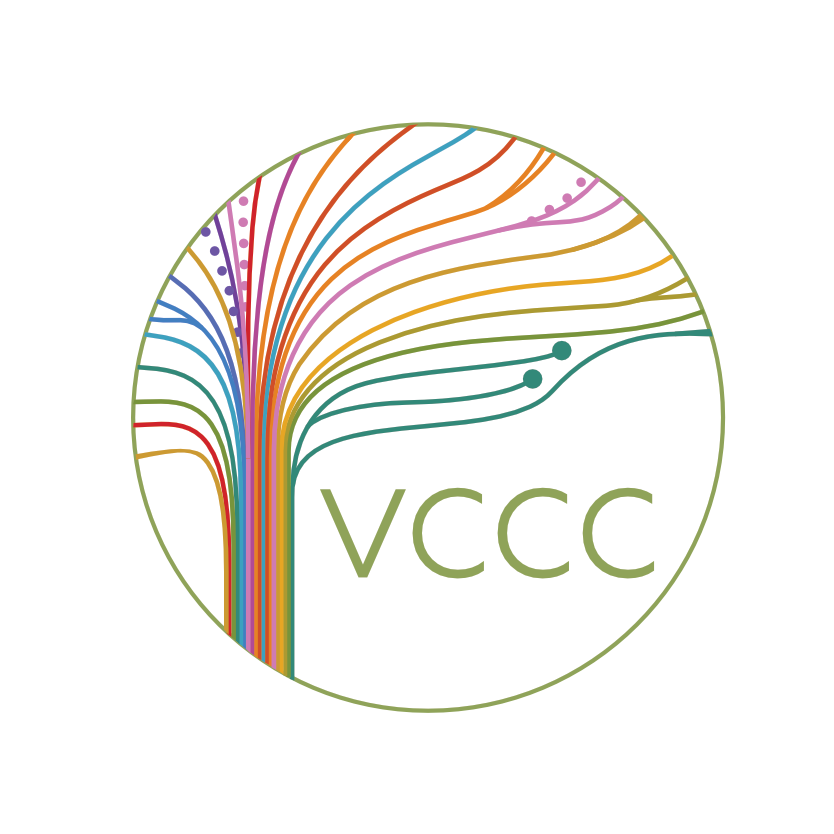Valley Community Counseling Clinic
How to Co-sign Notes as a Supervisor
The following tutorial will enable you to co-sign your supervisee’s notes in Theranest. If you have questions at any time, please don’t hesitate to contact VCCC.
Notes Shortcut: After you have already started signing notes and created your signature, use this link to learn a quicker way to sign notes.
PLEASE NOTE- Trainees will not be able to sign their notes until you have first reviewed and signed them. Theranest will always email you when your supervisee creates a case note (I’ll be referring to them as notes or progress notes). What you’re emailed will look like the screencap below. There are 2 link options to get you to the note (you will need to log in first) clicking ‘Start Review’ takes you directly into the note, clicking ‘click here’ takes you to the shortcut where all unsigned notes are listed.
Step Two: You will be taken to the Login screen where you can enter the email address and password. You have been emailed Login information by the Office Manager. If you cannot locate your login credentials, please contact VCCC by email at contact@valleycommunitycounselingclinic.org or by phone at (818)763-2084 ext. 0. After you have entered your email and password, click the green “Log In” button.
Whichever link you click from the note notification email Theranest sends you, since you haven’t signed notes in Theranest yet, you’ll be directed to create your email signature. If you click ‘Start Review’, you’ll be sent to the page below and will need to click the dropdown arrow on the green save button on the right. Then click ‘save and e-sign’. On the page it takes you to, click ‘Create my signature’. You can type in your signature where it says ‘Type in your name’ or if you want to draw it, click the ‘Draw signature tab’. Once done, click ‘Save signature’.
After you’ve created your signature, in future to sign this way you will just need to click the dropdown arrow on the green save button on the right. Then click ‘save and e-sign’ to sign.
On your email notification from Theranest if you click ‘click here’ you will be taken to the note signing shortcut page (see the page below) and will need to click the green ‘Sign’ button on the right, which will then create the red pop up above it. Click ‘Create signature’ to create your signature. Same steps as above to create your signature.
After you’ve created your signature, in future to sign this way you will just need to click the green ‘Sign’ button. To sign all notes listed in one go, click in the white box to the left of the word ‘Staff’ to select all listed notes. Then click the blue button that says ‘Approve/Sign checked items’. To read individual notes, click links beneath where it says ‘Details’.
To see a list of all your supervisee’s patients: log in to Theranest, your main page may look different than the one below. However, the left side panel will look the same. Click on 1. “Clients” on the left and then click 2. “My Clients“ to see a list of your supervisee’s clients.
You will now see a list of your supervisee’s clients. Your name will appear in the “Assigned Staff” column along with your supervisee’s name. Click “Notes” button if you want to see a list of that particular clients notes.
You will be taken to a list of all the session notes written for that particular client. Under the “Summary” column in the “Progress Notes” tab, you will the first few sentences of each session note. The notes that you need to sign are labeled “Awaiting Review” in orange. This means your supervisee has entered and saved the note for you to sign. They will only be able to sign the note after you have done so first. In order to see a note from a specific session date and co-sign it, select the "Details” button. The “Details” button is located in the “Actions” column on the right.
To sign click the dropdown on the green “Save” button then click “Save and E-Sign” to co-sign the note. VCCC requires trainees to fill out the “Session Focus,” “Therapeutic Intervention” and “Planned Intervention” boxes. We do not require any other fields to be filled out such as “Mental Status,” “Diagnostic Impressions,” or “Treatment Goals.” “Risk Assessment” should be filled out as needed.
To see notes from your supervisees couples/groups: on the screencap below click 1. “Clients” then click 2. “Groups”. Find the name of the couple under the “Group Name“ column on the right and click 3. “Notes” then on the next pg click the dropdown on the ‘View’ button and select progress notes.
Click the “Details” button near the right under the “Actions” column.
When you are done co-signing notes for the week, you can simply close your browser window. Thank you for taking the time to learn how to co-sign progress notes. VCCC appreciates your willingness to help us maintain proper records.
After completing the above process to create your signature once, you will be able to use the note signing shortcut for clients detailed here.